啟用 Windows Update 中的 Microsoft Update
已經安裝 Office,但執行 Windows Update 卻看不到 Office 的更新檔,這邊告訴你怎麼設定接收 Office 的更新。
Windows Update 中可以設定接收其他 Microsoft 產品的更新 (例如 Office),更新時一併會去搜尋相關更新檔。但是有時候這個選項會因為某些原因而消失,例如安裝 Office 時選擇了不接受自動更新,或者是你自己將它關閉。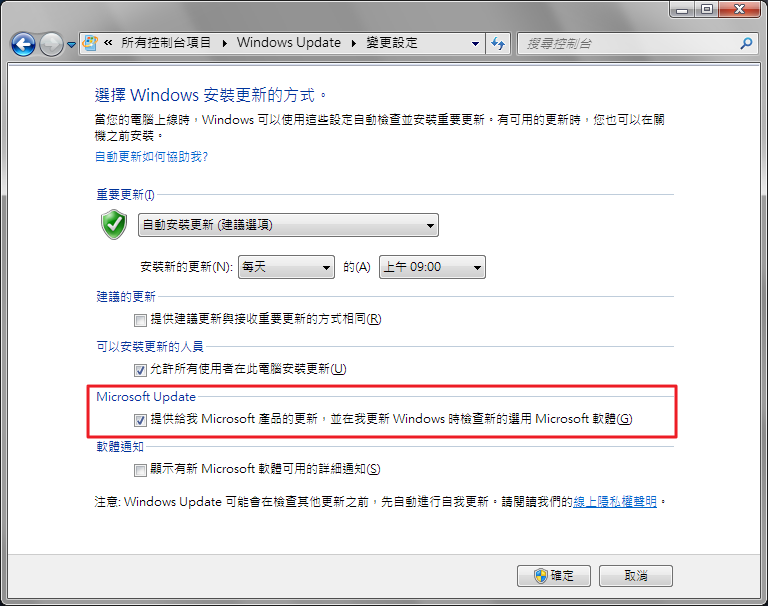
手動將 Microsoft Update 關閉。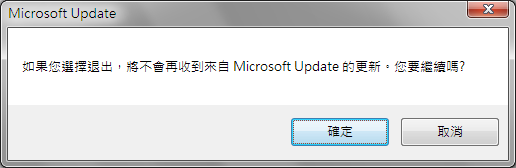
關閉後看不到 Microsoft Update 的選項。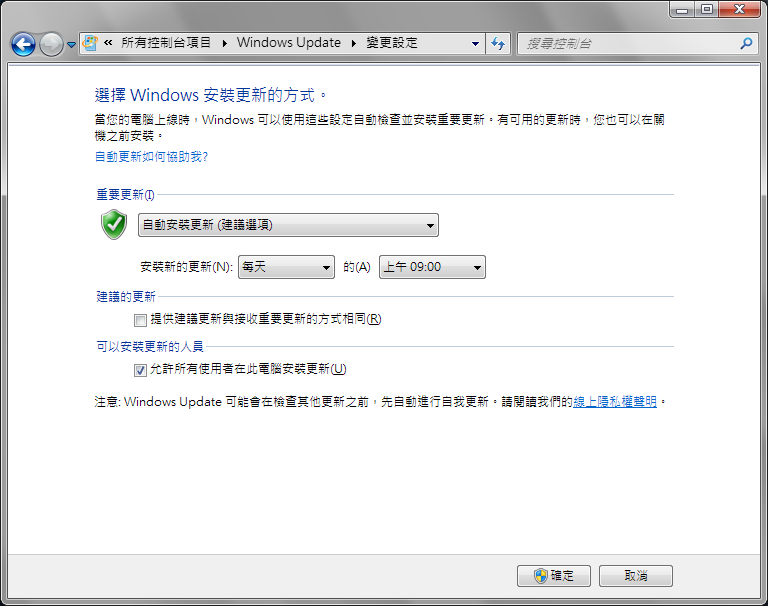
重新啟用 Microsoft Update
首先到 Windows Update,接收更新顯示「僅適用於 Windows。」,請點選了解詳細資料。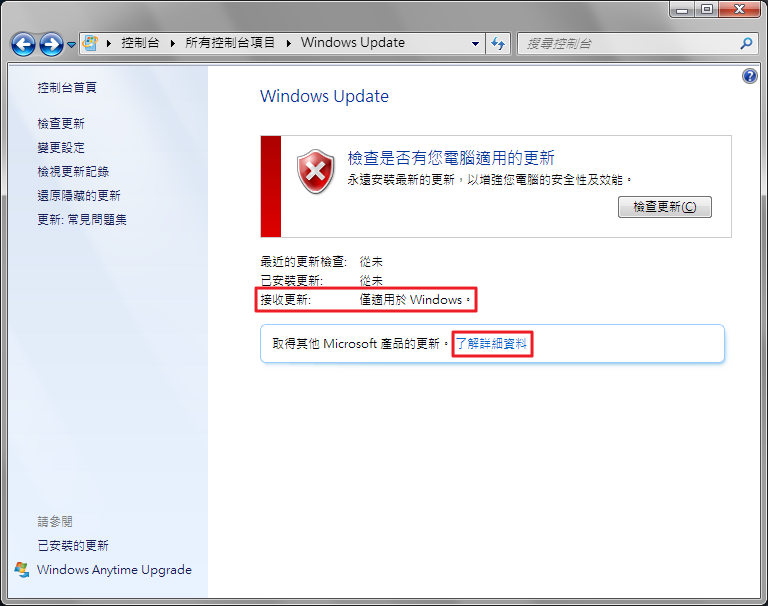
會開啟瀏覽器到 Microsoft Update 的頁面,勾選我同意 Microsoft Update 的使用規定,並按下一頁。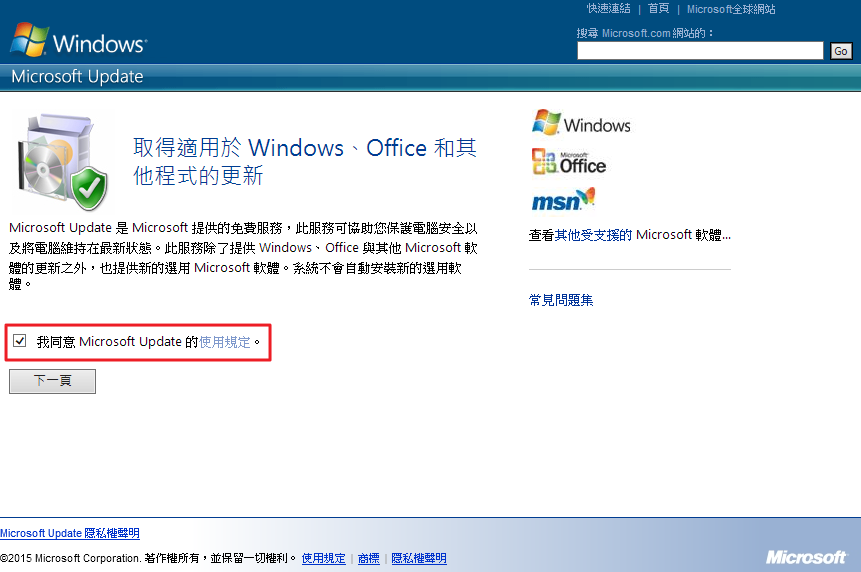
使用建議的設定:安裝「重要」及「建議的更新」的更新檔。
只安裝重要的更新:安裝「重要」的更新檔。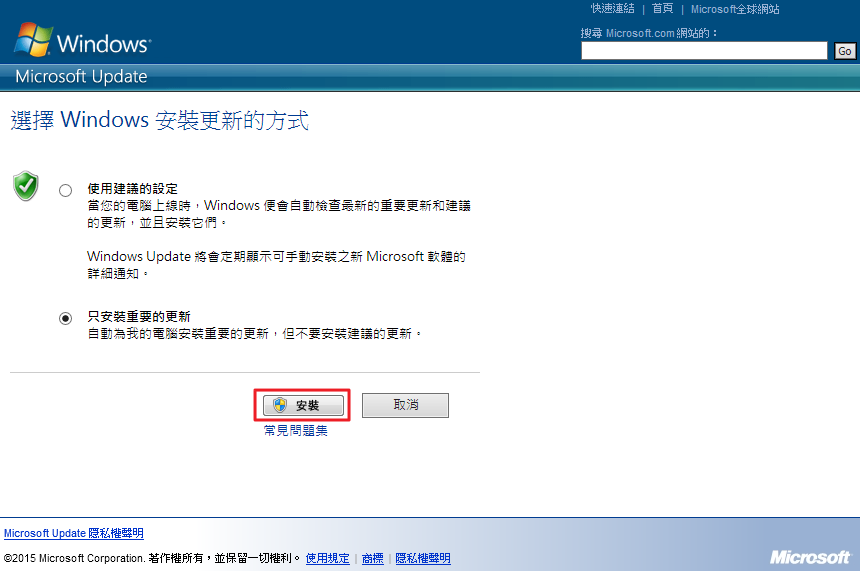
啟用成功,回到 Windows Update 就可以看到 Microsoft Update 已經回來了。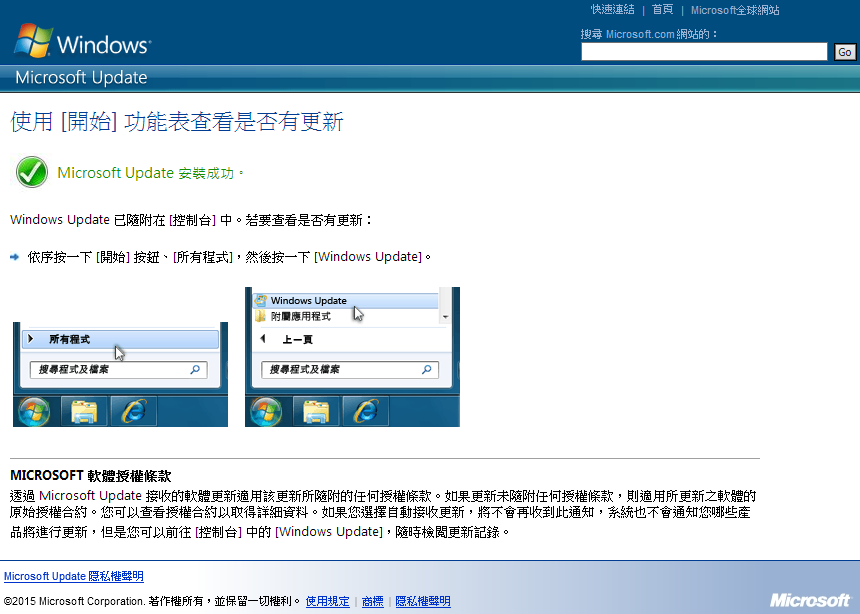
備註
原本想透過重新呼叫 Office 選擇更新方式的對話框來開啟 Microsoft Update,但後來找到上述的方法後就沒嘗試了,這個對話框可以透過 registry 開關,有興趣請參考:
[How To] Disable Office 2013 First Run registry tweak, plus config.xml
http://www.msfn.org/board/topic/162276-how-to-disable-office-2013-first-run-registry-tweak-plus-configxml/
Reference
Not getting Office updates via Windows Update
http://www.msoutlook.info/question/363
Configure Windows Update and enable Microsoft Update
https://www.winhelp.us/configure-automatic-updates-in-windows.html